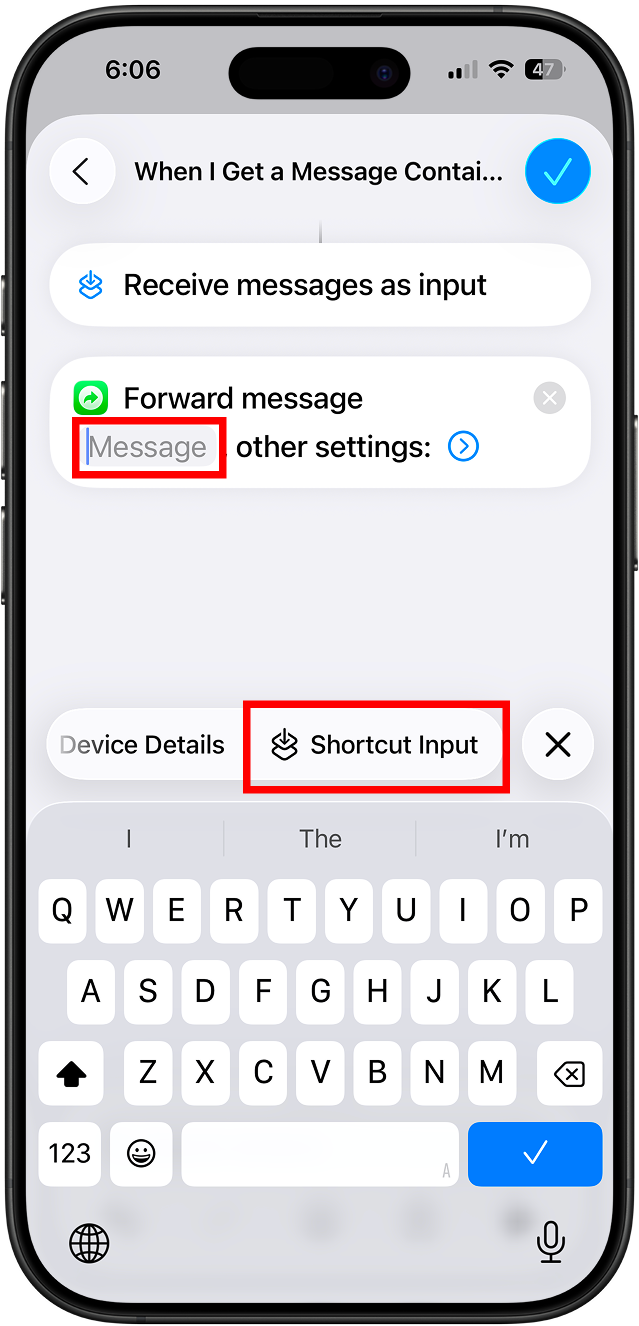How to Setup iOS Shortcuts Automation for SMS Forwarding
First, Download Forward SMS
Download Forward SMS on App Store
Setup Shortcut Automation for Forward SMS
The Shortcuts app on iOS is a built-in Apple tool that allows users to create custom automations to perform tasks on their devices more efficiently.
Step 1:
- Open Shortcuts app
- Go to Automations tab.
- Tap New Automation.
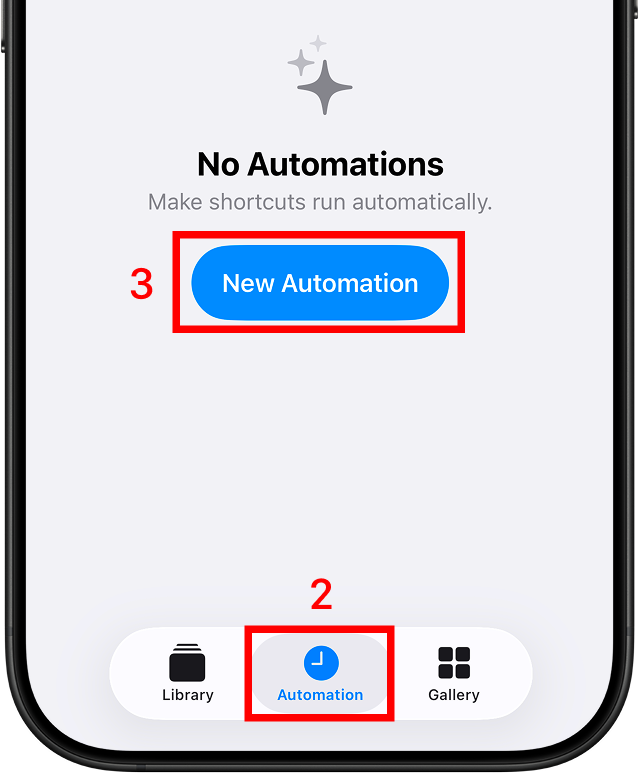
Step 2:
- Select Message as a trigger.
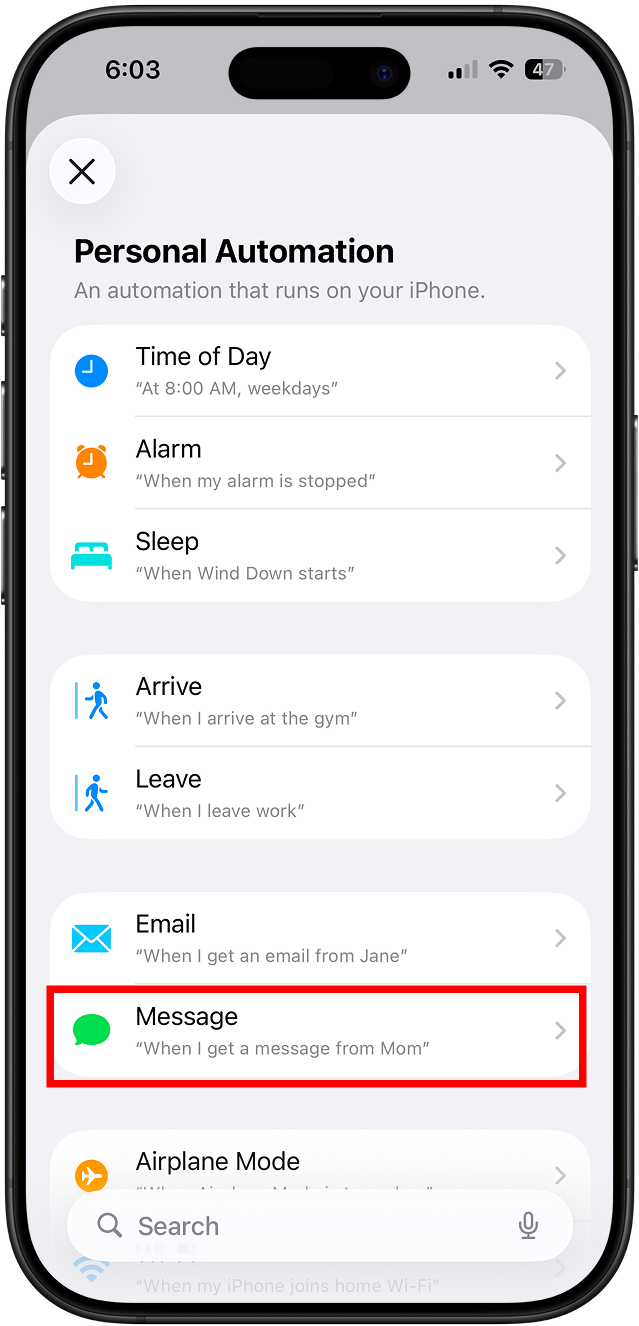
Step 3:
- Set Message Contains → single space (tap spacebar once) to forward all texts.
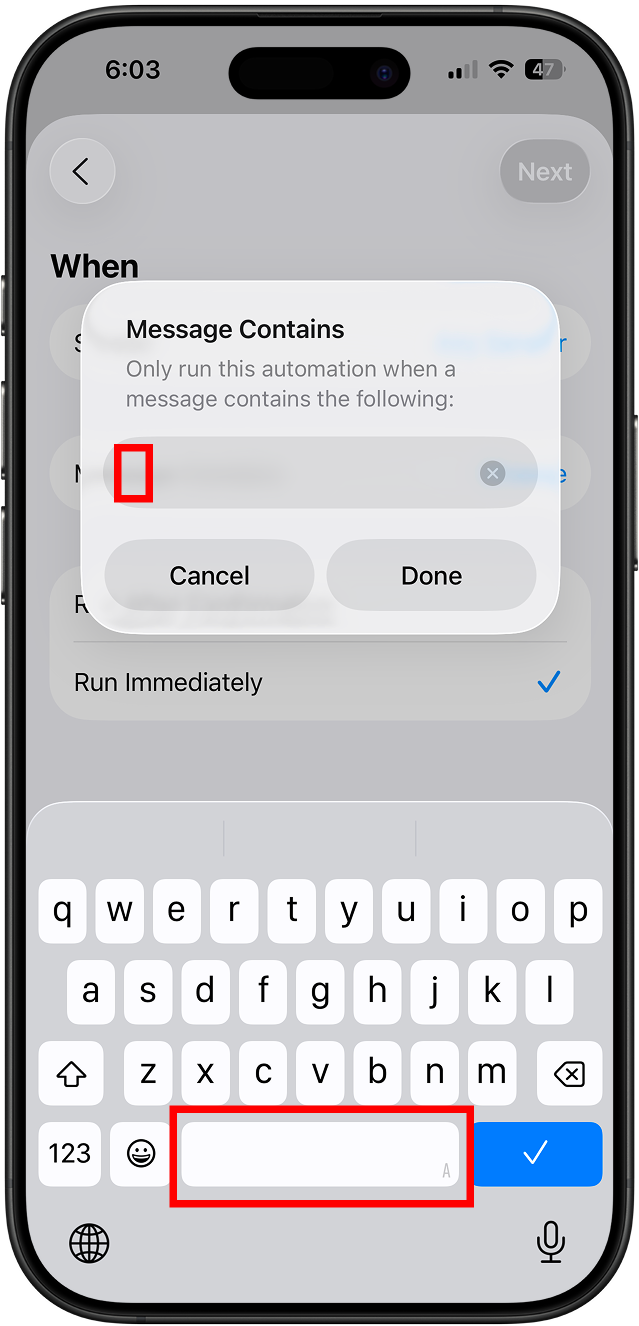
Step 4:
- Enable Run Immediately to skip confirmation for each forward.
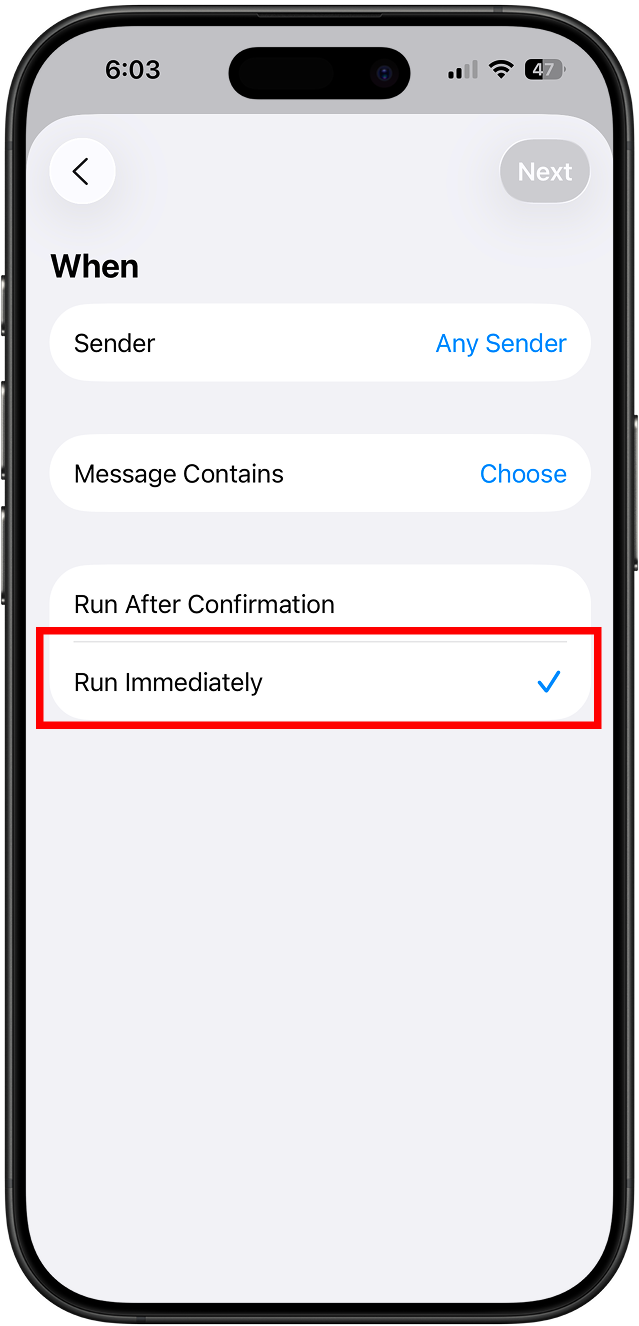
Step 5:
- Choose New Blank Automation.
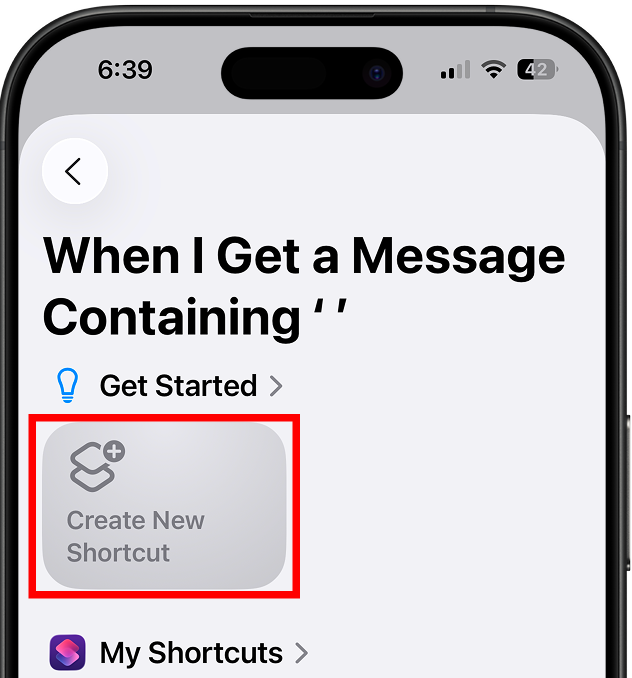
Step 6:
- Search for Forward SMS.
- Select Forward SMS Action from the list of actions.
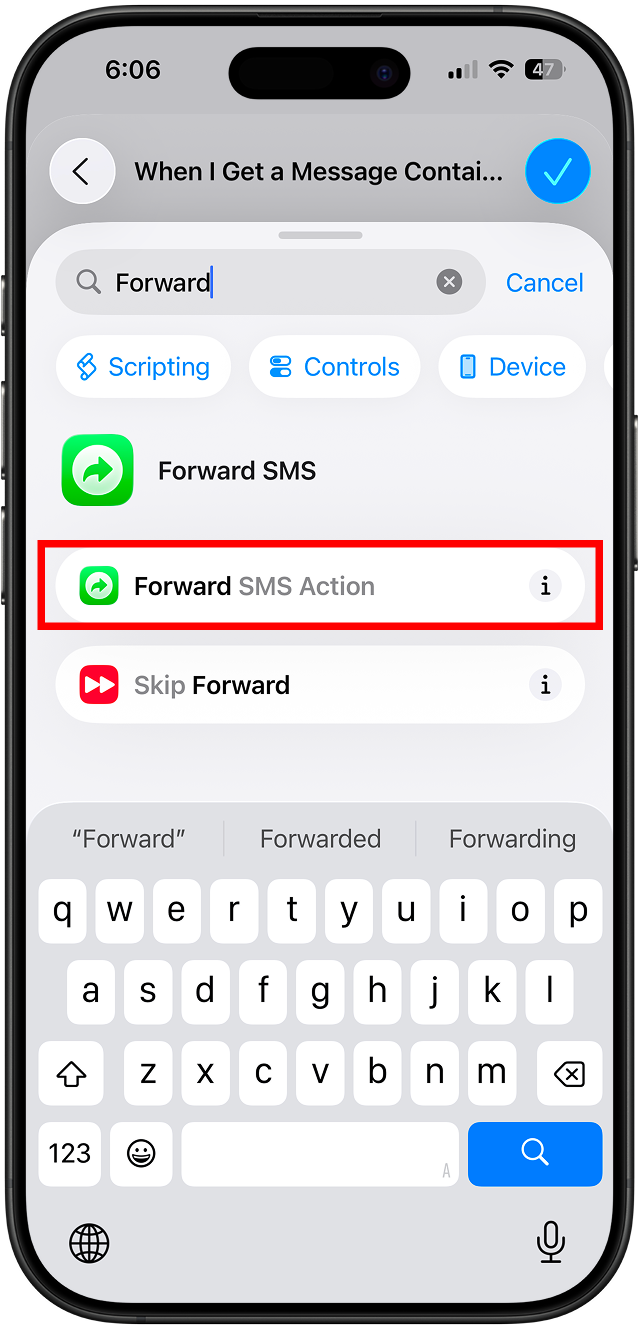
Step 7:
- Tap Message field.
- Scroll toolbar above the keyboard.
- Select Shortcut Input